File Specs for eVisa Uploads: Photos, PDFs, and Size Limits Explained
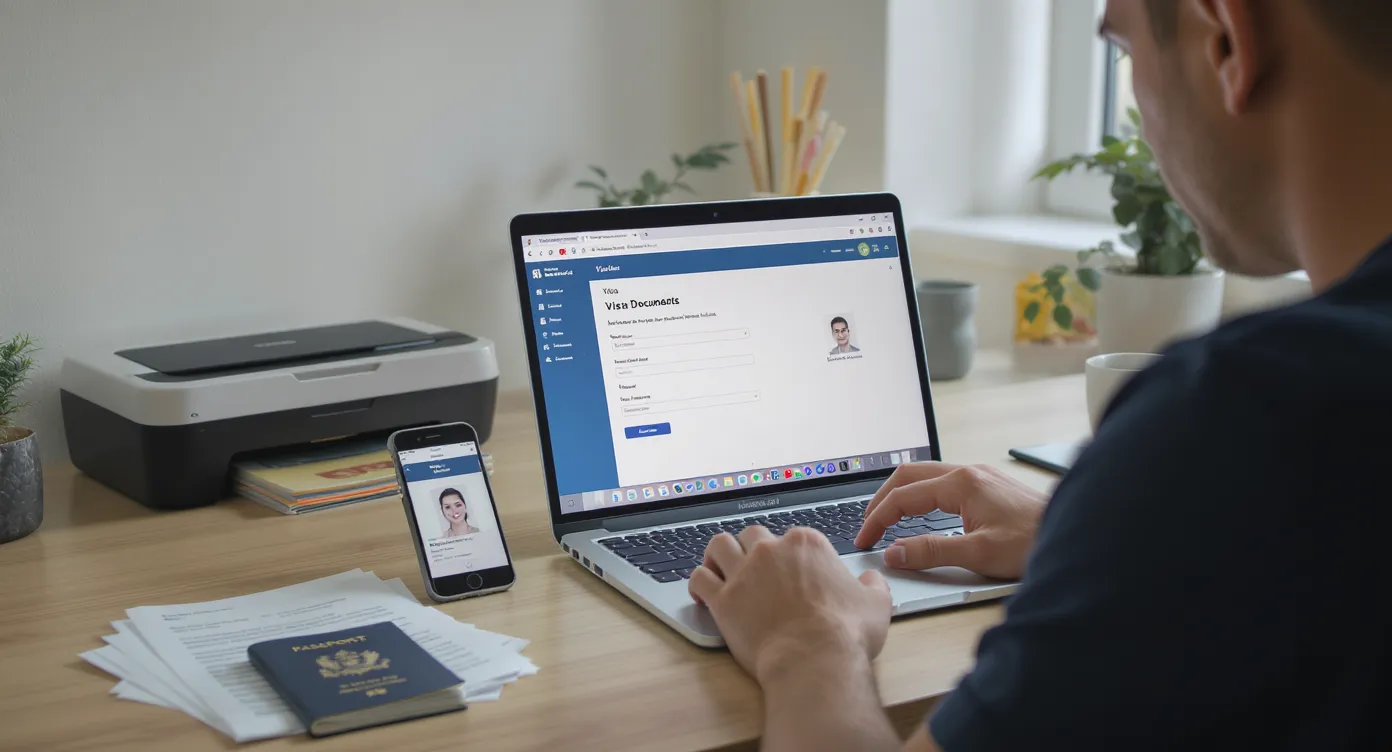
Applying for an electronic visa is fast—until your photo is rejected for being 12 KB too large or your 36-page passport PDF stalls at 24 MB. Government portals can be unforgiving; one wrong pixel and the upload screen flashes red. This guide breaks down the technical side of eVisa documentation so you can pass the first time, every time.
Why File Specifications Matter
Visa platforms are designed to screen millions of documents in seconds. Strict upload rules let automated checks verify:
- Authenticity (e.g., detecting altered images)
- Readability for optical character recognition (OCR)
- Security compliance and safe storage
Meeting the specs isn’t bureaucracy for its own sake—it’s required for the algorithms that speed approvals and keep personal data secure.
World Bank research shows that 30–50 % of online visa rejections stem from file-format or quality failures, often forcing travelers to start over or pay re-processing fees.
Mastering Passport Photos

Most authorities lean on the International Civil Aviation Organization (ICAO) 9303 standard. While each country tweaks the numbers, the core rules rarely change.
| Attribute | Typical Requirement | Pro Tips |
|---|---|---|
| Dimensions | 35 × 45 mm (1.38 × 1.77 in) or 600 × 600 px minimum | Crop tightly—90 % face height is ideal |
| File type | JPEG or JPG | Avoid HEIC or WebP; portals rarely accept them |
| Color mode | sRGB, 24-bit color | Black-and-white images trigger rejections |
| Background | Plain, light (white, off-white, light grey) | Steer clear of textured walls and shadows |
| Size | 10 KB–1 MB (India: 10–300 KB) | Use lossless tools to compress without artifacts |
| Facial rules | Neutral expression, eyes open, no glasses glare | Tuck hair behind ears; no filters or retouching |
Compression Without Quality Loss
- Shoot at high resolution (smartphone portrait mode is fine).
- Crop to required pixel size.
- Use a tool like TinyJPG or ImageOptim set to 80 % quality—watch file size drop while the face stays sharp.
- Verify dimensions and size in your OS “Get Info” or “Properties” dialog.
Never email the photo to yourself; email clients sometimes down-sample images. Transfer with AirDrop, cloud drive, or USB for a lossless copy.
Crafting the Perfect Passport PDF
Governments ask for a PDF of your passport’s data page, and sometimes the entire booklet. The automated pipeline must be able to extract MRZ (machine-readable zone) characters, watermarks, and security overlays.
| Parameter | Common Limit | Best Practice |
|---|---|---|
| File type | PDF-A or standard PDF | Export directly from a scanner app; avoid Word->PDF conversions |
| Resolution | 150–300 dpi | 200 dpi hits the sweet spot between clarity and size |
| Color | Grayscale or color accepted | Stay in color if stamps or visas must be shown |
| Page size | A4 or Letter | Multiple pages allowed but must stay below size cap |
| File size | 300 KB–5 MB (India cap: 300 KB) | Use PDF compression to strip excess metadata |
Scanner vs. Smartphone
- Flatbed scanner: Ideal if accessible; consistent lighting, square edges.
- Smartphone app: Adobe Scan or Microsoft Lens use edge detection and perspective correction. Shoot in bright, indirect light; avoid strong shadows on the MRZ.
Combine pages into one PDF: most portals only allow a single upload slot. Free tools like Preview (macOS) or PDFsam merge in seconds.
Evidence Docs: Itinerary, Bank Statements, Letters
Beyond your passport, you may need proofs of accommodation, funds, or invitation letters. Rules vary by destination but the technical specs are converging.
- Accepted formats: PDF predominates; some portals allow PNG or JPEG for single-page scans.
- Maximum size: 2–10 MB per file, 20 MB total session limit is common.
- Multi-page statements: Compress and merge to stay within limits.
- Language: Non-Latin alphabets sometimes trigger OCR errors; include an English translation page when required.
Video: The One Spec That Trips Everyone Up
More than half of SimpleVisa customer support tickets relate to file size. Travelers resize the canvas but forget to reduce embedded DPI. A 3,000 × 4,000-px JPEG at 300 dpi might still weigh 8 MB. Always check the final byte count before upload.
Country-Specific Quick Reference
| Country / Program | Photo Size Limit | PDF Size Limit | Notable Quirks |
|---|---|---|---|
| India eVisa | 10–1,000 KB | 10–300 KB | PDF must be ≤ 300 KB even if passport has many pages |
| Australia ETA | ≤ 450 KB | ≤ 5 MB | Accepts color or grayscale passport scans |
| Kenya eVisa | ≤ 500 KB | ≤ 2 MB | Accepts PNG photos; background must be white |
| Türkiye eVisa | ≤ 1 MB | ≤ 10 MB | PDF must show full-page passport with MRZ clearly readable |
(Always verify on the official portal—the numbers above are current as of October 2025.)
Five Tools That Save Hours
- SimpleVisa Pre-Check – integrated into partner booking flows, automatically flags oversize images and prompts instant fixes before submission.
- Passport Photo Creator (iOS/Android) – crops to ICAO dimensions and exports at target file size.
- ILovePDF Compressor – web-based, batch-compresses PDFs while preserving 200 dpi clarity.
- XnConvert – free desktop batch resizer for macOS, Windows, Linux; supports sRGB tagging.
- ColorSync Utility (macOS) – strips embedded color profiles that bloat file size.
Common Rejection Messages and How to Fix Them
| Portal Error | Likely Cause | Quick Remedy |
|---|---|---|
| “Invalid file type” | HEIC photo from iPhone | Export as JPEG before upload |
| “File exceeds maximum size” | DPI too high, multi-page PDF uncompressed | Downscale to 200 dpi; compress with ILovePDF |
| “Face not detected” | Poor lighting, tilted head, busy background | Retake photo against plain wall, even light |
| “MRZ unreadable” | Low-resolution passport scan | Rescan at 200–300 dpi, ensure focus and flatness |
The Security Angle: Why Some Formats Are Banned
Governments disallow editable formats (DOCX, PSD) to prevent tampering. PDF-A, a long-term archiving standard, embeds fonts and disallows active content, making it preferred for identity documents.
SimpleVisa’s platform tokenizes uploads so raw files are never exposed to booking systems—an extra layer that meets ISO 27001 and GDPR requirements while keeping UX friction low.
Preparing Your Travelers or Customers
If you’re a travel brand integrating visa services, set expectations early:
- Highlight the exact photo and PDF specs in confirmation emails.
- Include a link to SimpleVisa’s 60-second pre-submission audit tool (free for partners).
- Encourage uploads from desktop when possible; mobile browsers handle large PDFs poorly.
- Provide a fallback email address or chat for last-mile troubleshooting.
Well-timed guidance slashes abandonment and boosts approval rate—one OTA partner saw a 29 % decrease in re-submissions after embedding a specs checklist at booking confirmation.
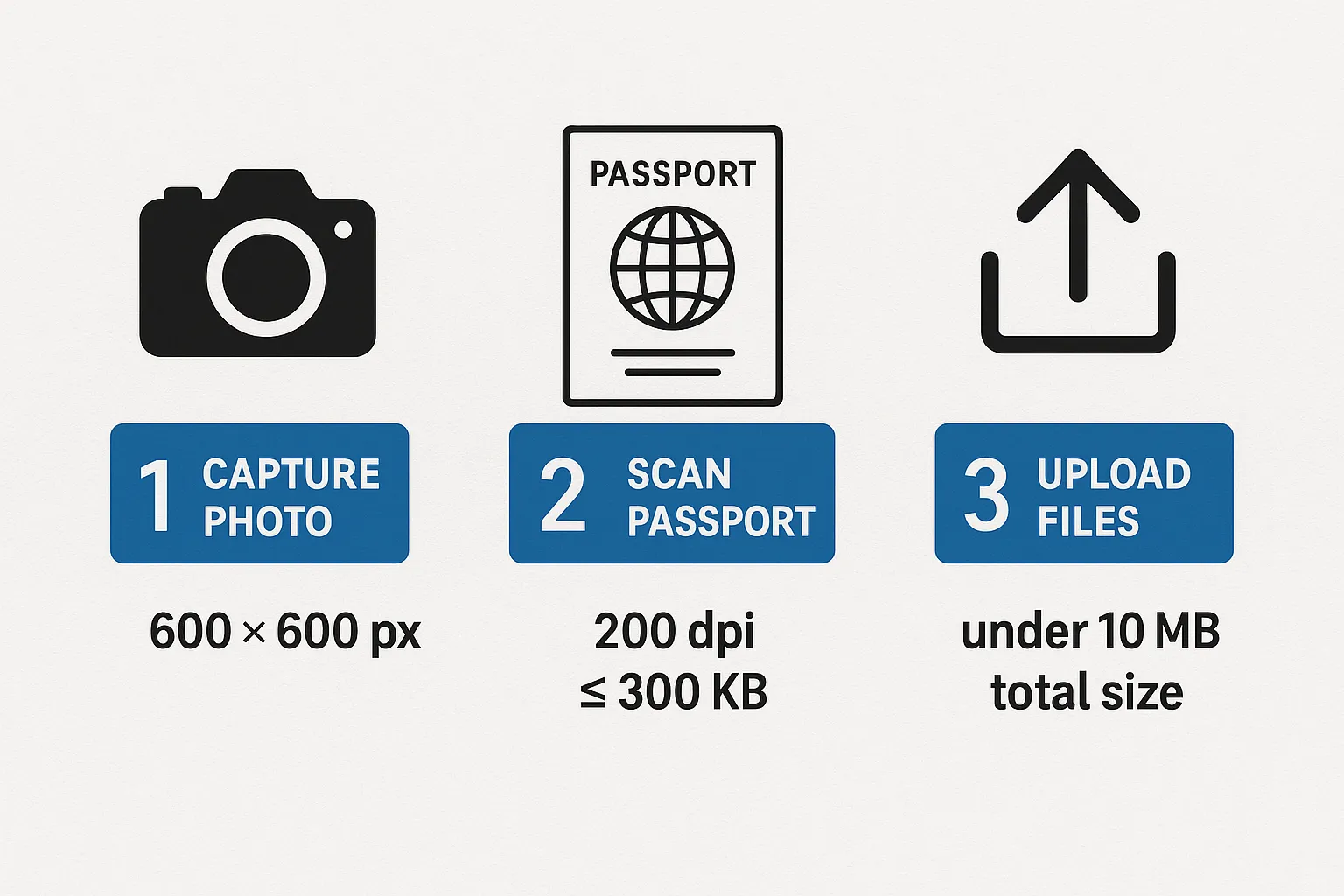
Key Takeaways
- Follow ICAO photo standards: 600 × 600 px minimum, sRGB JPEG, neutral expression.
- Keep passport PDFs under each country’s size cap—300 KB is the strictest you’ll encounter.
- Merge multi-page documents and compress before uploading.
- Use batch tools to ensure every file meets pixel, DPI, and byte limits.
- For travel businesses, surface these rules during the booking flow to cut support tickets and drive ancillary revenue.
Need a turnkey way to validate docs in real time? SimpleVisa’s API and white-label widgets detect spec violations instantly, guiding users to compliant uploads and keeping your approval rate high. Visit simplevisa.com to learn more or book a live demo.